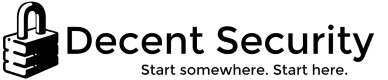Updating Windows 7 Fast From Scratch - June 2017
Here's how to build a Windows 7 image quickly and cleanly. If you're using a VM, remember to boost it to 8 cores and 4GB of RAM. [ Article last updated 2017-06-21 ]
NOTE: The "for enterprise images" section is only for large businesses who want to run the same customized baseline configuration we do, otherwise it can be safely ignored.
1. Download files
On a 2nd machine, open Internet Explorer. Click each of the bolded links and download the appropriate files. Put the folder on a USB stick or use this tool to make them into an ISO file you can mount to a virtual machine.
- KB3020369 [Critical] (Prerequisite, April 2015 servicing stack update)
https://support.microsoft.com/en-us/help/3020369/ - KB3172605 [Critical] (includes latest Windows Update client)
https://support.microsoft.com/en-us/kb/3172605 - KB3125574 (May 2016 Hotfix rollup)
https://www.catalog.update.microsoft.com/Search.aspx?q=KB3125574 - KB4019990 (.NET 4.7 prerequisite)
http://go.microsoft.com/fwlink/?LinkId=848158 - .NET Framework 4.7
https://www.microsoft.com/en-us/download/details.aspx?id=55167 - Internet Explorer 11 (do not select the developer option)
https://www.microsoft.com/en-us/download/internet-explorer-11-for-windows-7-details.aspx
2. Download files for enterprise images only
- Intel Microcode update (KB3064209)
https://support.microsoft.com/en-us/kb/3064209 - Hotfix KB2728738 (Improve login code)
https://support.microsoft.com/en-us/kb/2728738 (direct link) - Hotfix KB2727994 (Improve WebDAV code)
https://support.microsoft.com/en-us/kb/2727994 (direct link) - Hotfix KB2923766 (Impove laptop docking monitor detection)
https://support.microsoft.com/en-us/kb/2923766 (direct link) - Remote Desktop 8.1 (KB2923545)
https://support.microsoft.com/en-us/kb/2923545 - WorkFolders (KB2891638)
https://support.microsoft.com/en-us/kb/2891638 - Windows Management Framework 5.1 (KB3191566)
https://www.microsoft.com/en-us/download/details.aspx?id=54616
3. Prepare machine and install Windows 7
- If you will be transferring the updates via USB or CD, I recommend you disconnect the network cable from the computer.
- Install Windows 7.
- During install, Do Not Automatically Install Updates.
- Insert the USB/CD you created earlier.
4. Update Windows in this order
- Install KB3020369 (Servicing stack)
- Install KB3172605 (Windows Update client)
- Install KB4019990 (.NET 4.7 prerequisite)
- --Reboot--
- Install KB3125574 (Hotfix rollup)
- Install .NET Framework 4.7
- If a corporate image:
- Install KB3064209
- Install KB2728738
- Install KB2727994
- Install KB2923766
- Install KB2923545 (Remote Desktop 8.1)
- Install KB2891638 (WorkFolders)
- Install KB3191566 (WMF 5.1)
- Plug in network cable (if you removed it earlier)
- Install IE11
- --Reboot--
- Check for Windows updates.
4. Clean-up
- Set "Windows Update" service back to autostart-delayed.
- Start > Type 'cleanmgr.exe' > Right-click the result > Run as Administrator
- Select every box and run it
- Restart
Other hotfixes
These aren't important, but we also include the following hotfixes, applied after the above steps.
- KB2727994
- KB2732072
- KB2732673
- KB2755625
- KB2775511
- KB3000483
- KB3075623
- KB3087873
Sources:
- My own experimentation and Twitter friends
- https://blogs.technet.microsoft.com/askpfeplat/2016/05/20/windows-7-sp1-and-server-2008-r2-sp1-convenience-roll-up-now-available-at-a-download-location-near-you-kb3125574/#comment-39315
- Susan Bradley
- http://thehotfixshare.net/board/index.php?autocom=downloads&showfile=21210
- http://windows-update-checker.com/FAQ/ConvenienceRollupKB3125574-Issues.htm