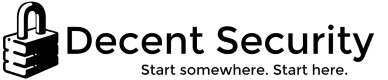Customizing the Windows 10 user experience with Group Policy
Some of the customizations I apply to Windows 7 and Windows 10 computers for visual experience settings that are not available in plain Group Policy.
This is my original research unless noted otherwise.
Disable auto-installed Windows 10 apps
This stops all "suggested" apps from getting installed while leaving important and useful Windows 10 applications. This must be applied to a user by Group Policy on their first sign-in. It is not retroactive. The "Remove consumer experience" Group Policy does not work anymore in Windows 10, but this works.
Credit: @wdormann on this page.
- HKCU\SOFTWARE\Microsoft\Windows\CurrentVersion\ContentDeliveryManager\
- Value name: SubscribedContent-338388Enabled
- REG_DWORD - Decimal = 0
Hide Cortana search box in the taskbar
Users can just hit Start and begin typing to search. For various reasons our users all know this.
You can also set the value to 1 to just show the Cortana button.
- HKCU\SOFTWARE\Microsoft\Windows\CurrentVersion\Search\
- Value name: SearchboxTaskbarMode
- REG_DWORD - Decimal = 0
Disable the people button in taskbar
- HKCU\SOFTWARE\Microsoft\Windows\CurrentVersion\Explorer\Advanced\People\
- Value name: PeopleBand
- REG_DWORD - Decimal = 0
Disable system pane suggestions
- HKCU\SOFTWARE\Microsoft\Windows\CurrentVersion\ContentDeliveryManager\
- Value name: SystemPaneSuggestionsEnabled
- REG_DWORD - Decimal = 0
Disable taskbar animations
- HKCU\SOFTWARE\Microsoft\Windows\CurrentVersion\Explorer\Advanced\
- Value name: TaskbarAnimations
- REG_DWORD - Decimal = 0
Taskbar small icons
- HKCU\SOFTWARE\Microsoft\Windows\CurrentVersion\Explorer\Advanced\
- Value name: TaskbarSmallIcons
- REG_DWORD - Decimal = 1
Control panel shows all icons by default (Win7)
- HKCU\Software\Microsoft\Windows\CurrentVersion\Explorer\ControlPanel\
- Value name: AllItemsIconView
- REG_DWORD = 1
- HKCU\Software\Microsoft\Windows\CurrentVersion\Explorer\ControlPanel\
- Value name: StartupPage
- REG_DWORD = 1
Disable animations and fading while preserving GPU acceleration and translucency
This sets the following in Performance Options screen, but the checkboxes WILL NOT CHANGE ON THE CLIENT. The settings themselves change, but the interface does not. This is expected because the status of the user interface is stored separately from the actual Windows visual settings bitmask.
- HKCU\Control Panel\Desktop\
- Value name: UserPreferencesMask
- REG_BINARY = 90320780100000
- HKCU\SOFTWARE\Microsoft\Windows\CurrentVersion\Explorer\VisualEffects\
- Value name: VisualFXSetting
- REG_DWORD - Decimal = 3
Disable animations and fading on sign-in screen
Not recommended as-is. You should substitute your own settings to preserve animations because this will break the sign-in circle thing and users won't like it. I was experimenting with this but never applied it.
Note that ".DEFAULT" is the system profile, it's not the default user profile. You cannot edit the default user profile with Group Policy for various reasons.
- HKEY_USERS\.DEFAULT\Control Panel\Desktop\
- Value name: UserPreferencesMask
- REG_BINARY = 90320780100000
Disable first logon animation
Just documenting. This probably isn't a good idea for most people but there are certain scenarios with MDT where this setting has to be configured.
- HKLM\SOFTWARE\Microsoft\Windows\CurrentVersion\Policies\System\
- Value name: EnableFirstLogonAnimation
- REG_DWORD - Decimal = 0